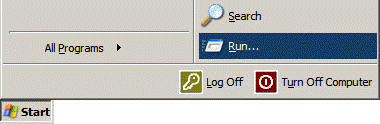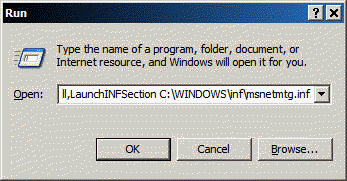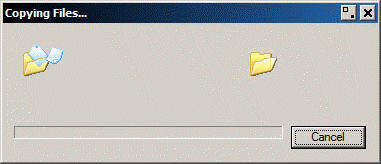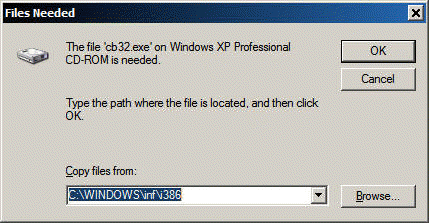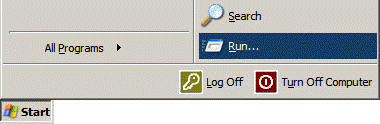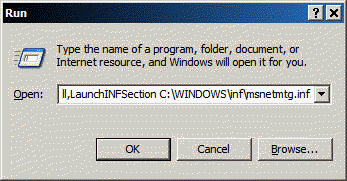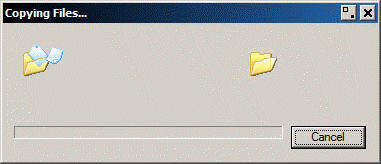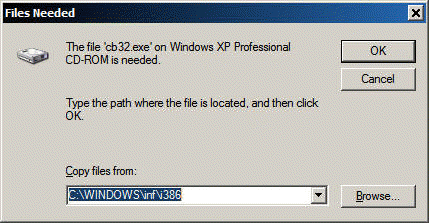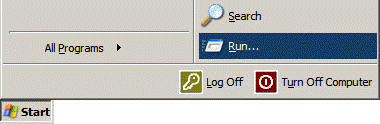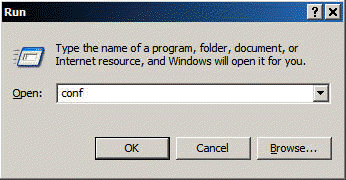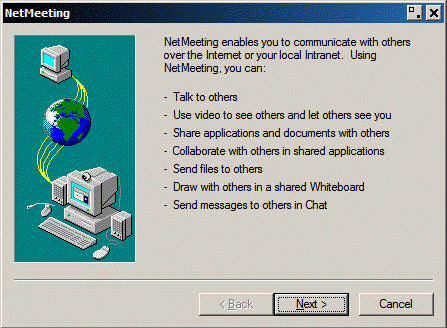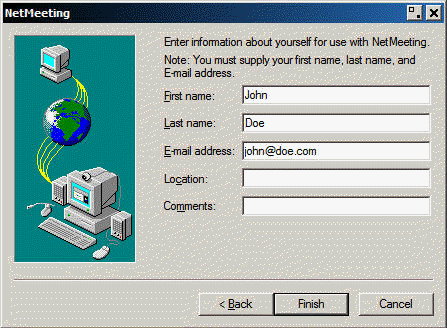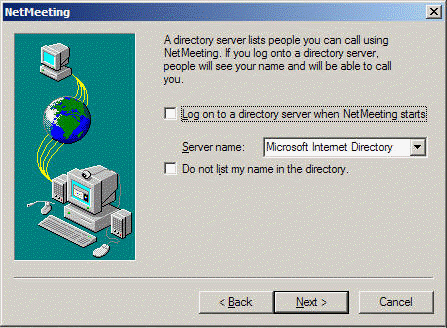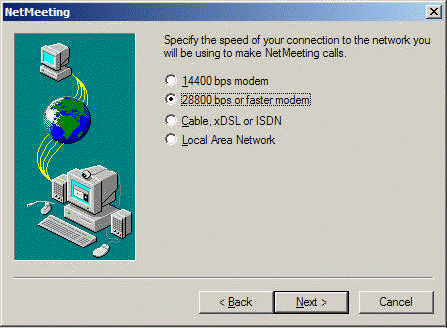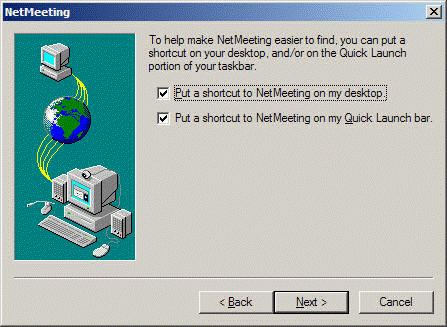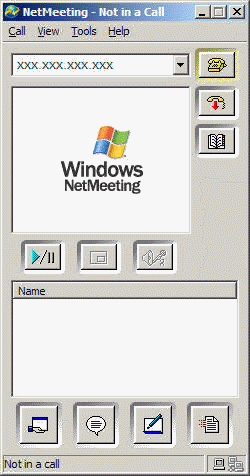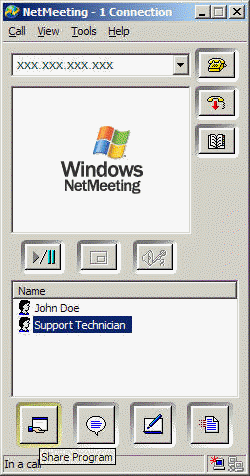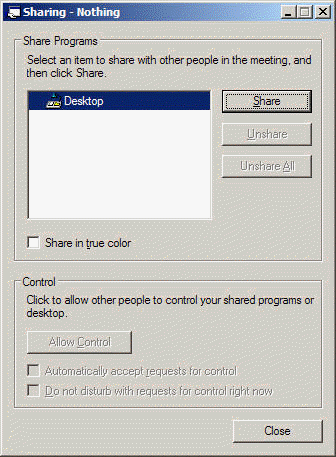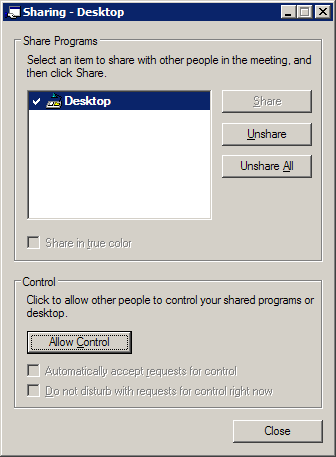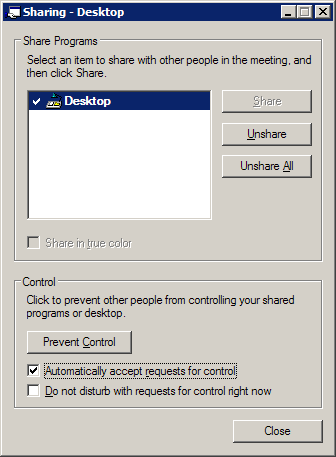What is NetMeeting?
NetMeeting is a bundled software that comes with most versions of Microsoft Windows.
According to the Documentation, NetMeeting provides people around the world with
a whole new way of communicating. With NetMeeting you can participate in meetings,
collaborate in files using NetMeeting features, and share information over the Internet
or your corporate intranet. NetMeeting also supports sharing a program, which can
your Desktop as well, between two communicating parties.
Why do we use NetMeeting?
Although NetMeeting is a very old Software from Microsoft, it is still solid
enough to get the job done when all other options fails. Thanks to Microsoft and
the developers of NetMeeting. Typical Remote Assistance or Remote Control systems
requires a server software running all time on the host (to be assisted) and they
fail when the host is behind router/firewall. Hosts with routable IP address often
seem to suffer from port restrictions imposed by their ISPs. With all these limitations
today, NetMeeting still seems to have better chance of successful connection between
to parties trying to communicate and share the control of their Desktop, even if
one of the connecting parties is behind router/firewall.
Requirements
- Microsoft Windows (98/ME/XP).
- NetMeeting (comes with Windows). If it is not installed, see
Installation section.
- AA reliable Internet connection. Better if the connection is not shared
or behind a router/firewall.
Installation
(you can skip this
section as most of the Windows versions come with NetMeeting pre-installed.)
- Go to your Windows Start Menu and click Run...
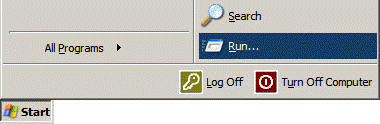
- Enter RunDll32 advpack.dll,LaunchINFSection C:\WINDOWS\inf\msnetmtg.inf
in the Run... dialog.
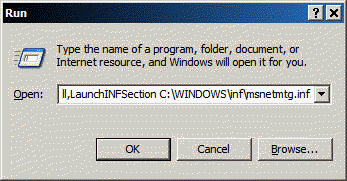
- Windows will launch the installation and attempt to copy required files
from your Windows installation source.
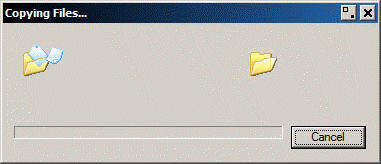
- If the required files are not present in your disk, Windows will prompt
you to locate the files from your CD-ROM.
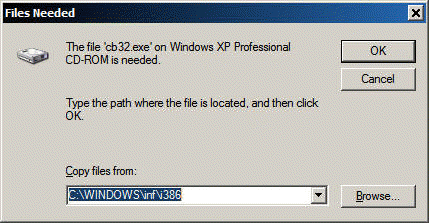
- Enter your Windows Setup CD-ROM into the optical drive. Locate the files
if necessary and complete the setup.
Getting started
- Go to your Windows Start Menu and click Run...
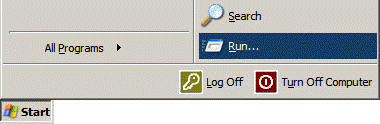
- Enter conf in the Run... dialog.
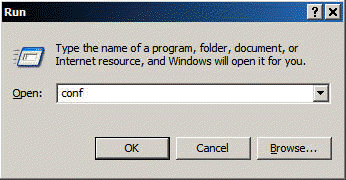
- If NetMeeting is installed properly, then you will be presented with the
NetMeeting initial setup wizard. (see the Installation
section if you you get an error in the previous step that conf cannot be found.)
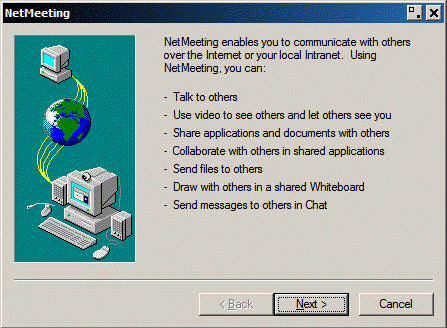
- Enter your name and e-mail address.
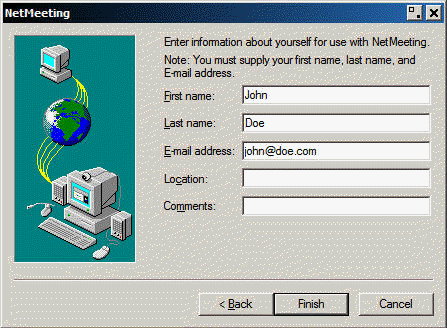
- Leave all default options and proceed.
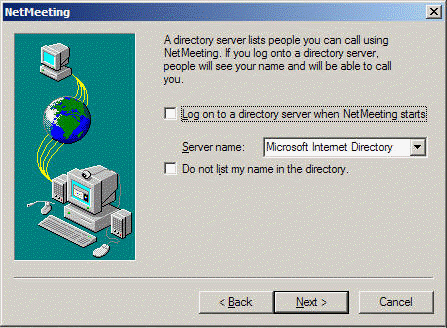
- Select the nearest match with the least connection speed between you and
the support technician.
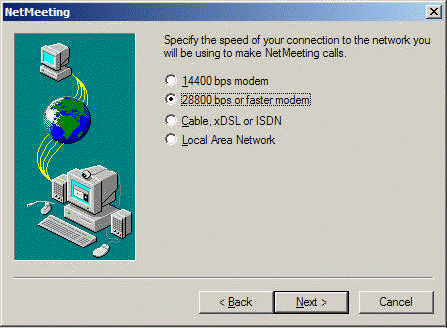
- Finish the wizard with all default options. You might be presented with
Sound configuration depending on your system configurations. Leave default options
and keep clicking Next until you are finished with the wizard
dialog.
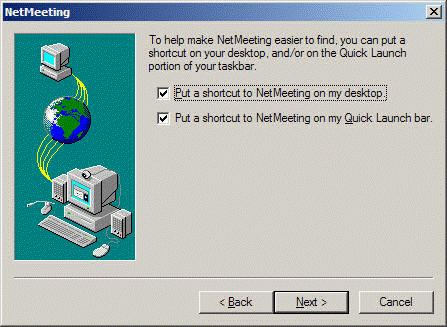
- Congratulations. You should be with the NetMeeting application window if
you have followed all the steps above. Now enter the IP address of your support
technician and click the button that reads Place Call. You
should get your support technician's IP address before you place a
call.
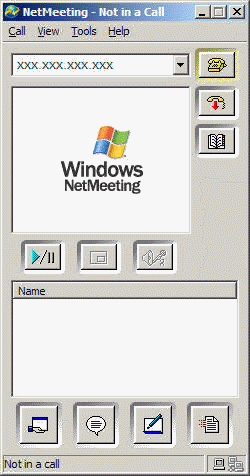
- Once your call is accepted you will see In A Call stated
in the status bar of NetMeeting window. At that point highlight your support
technician's name from the list and click the button that reads Share
Program.
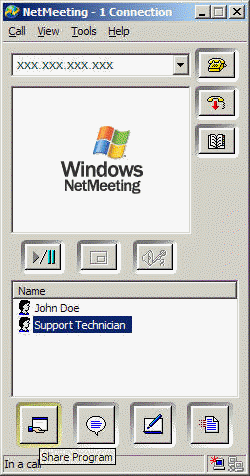
- Select Desktop from the Share Programs list and
click Share.
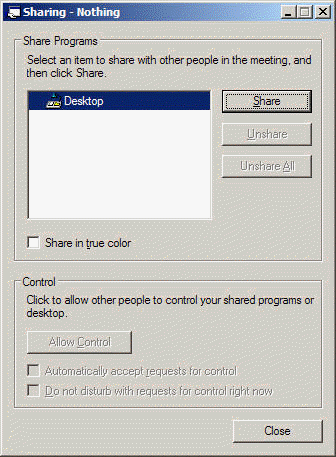
- Click Allow Control.
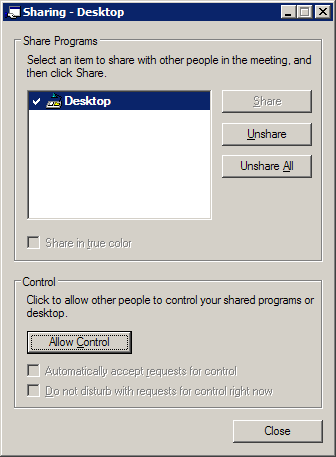
- Check Automatically accept requests for control and Close
the dialog. This will let your support technician regain control if you interrupt
accidentally during the support session.
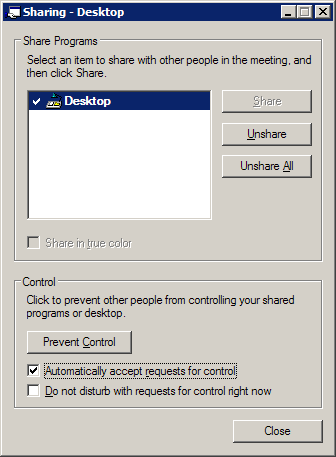
- Now wait a few seconds for your support technician to start assisting you.